Guitar Gear Help
The Guitar Gear app makes your life simpler by organizing and tracking all the guitars, amps and effect pedals you own. In one convenient place, you will be able to see all your gear as well as important facts such as make, model, insurance information, service notes, serial#, purchase price, enter the estimated value, and calculate the profit when you sell an item. And more!
When you install the app, it comes preloaded with some gear so you can see first-hand the types of things you can track. The tabs at the bottom let you switch views to see your guitar list, amp list, pedal list, and a report/summary page. (Swipe right if you wish to delete any of the sample gear installed with the app.)
We will show each of the screens below and describe all the things you can input. The first screen you will see is the guitar list. Tap the plus sign in the top right corner to add one of your guitars. Simply type in the info, and tap "Save" to save it, or tap "Cancel" to ignore.
Guitars


Here are the guitar fields you can enter:
-
Brand: Pick the brand from a list of brands
-
Model: Type in the model
-
Part Number: The manufacturer's part number
-
Serial Number: The serial number of your guitar
-
Year: Year of manufacture
-
Color: The color or pattern of the finish
-
String Brand: Pick the brand of string from a list of brands
-
String Model: Type in the model of the string (Super Slinky, etc.)
-
String Set Changed: Enter the date you last changed the strings
-
Last Setup: Enter the date you last took the guitar into the shop for its setup
-
Photo: Allows you to take a picture of your guitar or select one from your photo roll
-
Purchased From: Enter the name of the seller
-
Purchase Date: Enter the date you purchased the guitar
-
Years Warranty: If the guitar has a warranty, enter the number of years
-
Purchase Price: Enter the amount you paid for the guitar
-
Est. Market Value: If the value of the guitar has gone up since you purchased it, enter the estimated market value
-
Insurance Company Name: Enter the name of the insurance company if the guitar is insured
-
Insured for $: Enter the amount the guitar is insured for
-
Policy ID: Enter the insurance policy ID
-
Sold To: If you sell this guitar, enter who you sold it to
-
Date Sold: Enter the date you sold the guitar
-
Selling Price: Enter the amount you sold it for
-
Show Notes: If you turn ON, it will display areas for general notes, service notes, and modification notes where you may enter pertinent comments about your guitar
Amps

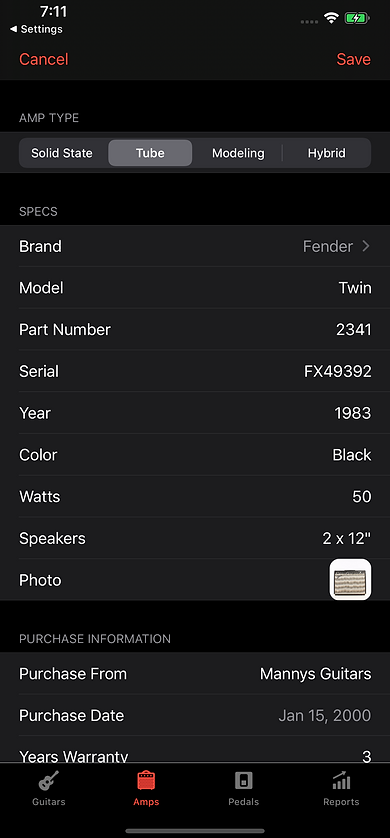
Here are the fields you can enter for amps:
-
Amp Type: Tap Solid State, Tube, Modeling, or Hybrid
-
Brand: Tap to see a list of popular brands, then select the brand from the list
-
Model: Enter the model name or number
-
Part Number: The manufacturer's part number
-
Serial: The amp's serial number
-
Year: The year it was manufactured
-
Color: The color of the amp
-
Watts: The amps output in watts
-
Speakers: Type in the number and size of the speakers
-
Photo: Select from the photo roll or take a picture of the amp
-
Purchased From: Enter the name of the seller
-
Purchase Date: Enter the date you purchased the amp
-
Years Warranty: If the amp has a warranty, enter the number of years
-
Purchase Price: Enter the amount you paid for the amp
-
Est. Market Value: If the value of the guitar has gone up since you purchased it, enter the estimated market value
-
Insurance Company Name: Enter the name of the insurance company if the amp is insured
-
Insured for $: Enter the amount the amp is insured for
-
Policy ID: Enter the insurance policy ID
-
Sold To: If you sell this amp, enter who you sold it to
-
Date Sold: Enter the date you sold the amp
-
Selling Price: Enter the selling price
-
Show Notes: If you turn ON, it will display areas for general notes, service notes, and modification notes where you may enter pertinent comments about your amp
Pedals


Here are the fields you can enter for pedals:
-
Pedal Type: Tap Dynamic, Pitch, Drive, Modulation, Delay, Reverb, Wah, or Multi-Fx
-
Brand: Tap to see a list of popular brands, then select the brand from the list
-
Model: Enter the model name or number
-
Part Number: The manufacturer's part number
-
Serial: The pedals serial number
-
Year: The year it was manufactured
-
Battery Last Changed: If the pedal requires a battery, enter the date it was replaced
-
Photo: Select from the photo roll or take a picture of the pedal
-
Purchased From: Enter the name of the seller
-
Purchase Date: Enter the date you purchased the pedal
-
Years Warranty: If the pedal has a warranty, enter the number of years
-
Purchase Price: Enter the amount you paid for the pedal
-
Est. Market Value: If the value of the pedal has gone up since you purchased it, enter the estimated market value
-
Insurance Company Name: Enter the name of the insurance company if the pedal is insured
-
Insured for $: Enter the amount the pedal is insured for
-
Policy ID: Enter the insurance policy ID
-
Sold To: If you sell this pedal, enter who you sold it to
-
Date Sold: Enter the date you sold the pedal
-
Selling Price: Enter the selling price
-
Show Notes: If you turn ON, it will display areas for general notes, service notes, and modification notes where you may enter pertinent comments about your pedal
Reports

The reports section gives totals for every piece of gear you own or have sold. It calculates the total value based on what you paid, the estimated value, and the profit (or loss) from any gear you sold.
Deleting Gear and Viewing Photo

Swipe to the right on an item in the list to get options to either delete it or view a full screen photo of it.